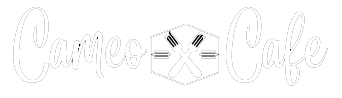How to Use McDonald’s App? Easy User Guide
Placing an order in the McDonald’s app from your phone is incredibly simple. All you have to do is download and install it, sign up, pick what you want to eat, and how you would like to be received.
Besides, the app provides you with cool features like earning points, getting exclusive deals, and redeeming your points to earn free food. In this guide, we will explore the ways to install the McDonald’s app on your Android and iOS devices, and how you can use it to order food just by your fingertips.
How to Install McDonald’s App?
The process of installing the McDonald’s app differs slightly based on whether you are using Android or the iOS operating system. Each operating system has its own app store.
To install, you need to turn on an internet connection such as wifi or mobile data and must sign in with your Google account for Android or your Apple ID for iOS. After that, visit your phone’s app store, download, and install it for free.
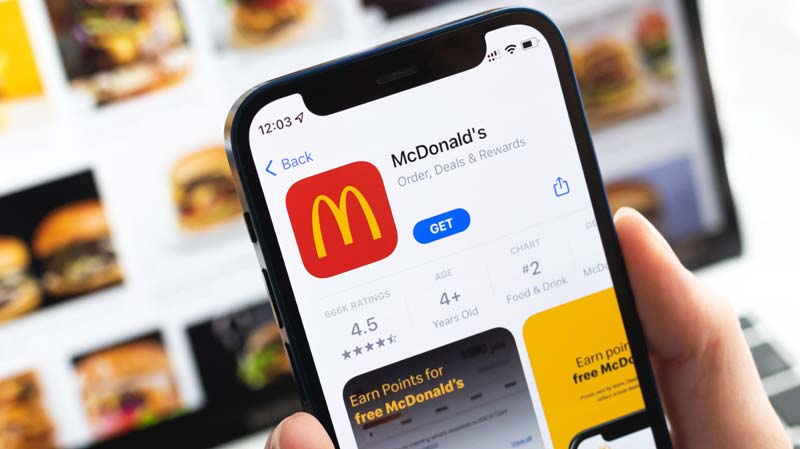
Install the McDonald’s App on Android
You can install the McDonald’s app on your Android phone by following the below process.
- Turn on your internet connection with wifi or mobile data on your Android phone.
- Sign in to your Google account from the Play Store, which typically comes as a default app by the operating system, or you can create one for free if you don’t have a Google account.
- Once you have signed in, go to the Play Store app again, and type Mcdonald’s on the search bar.
- The McDonald’s app will appear on the screen, tap on the app, and simply tap the install button.
- After tapping the installation button, the phone will automatically download and install the McDonald’s app on your Android device.
Install McDonald’s App on Your iPhone
To install the McDonald’s app on your iPhone or iPad, simply follow the steps below.
- Switch on the wifi or cellular connection on your iPhone or iPad.
- Access the App Store, and input “McDonald’s” into the search bar.
- Search for the official McDonald’s app and then tap on it.
- Tap the “Get button”, then press the volume up button twice to download and install the app on your iPhone or iPad.
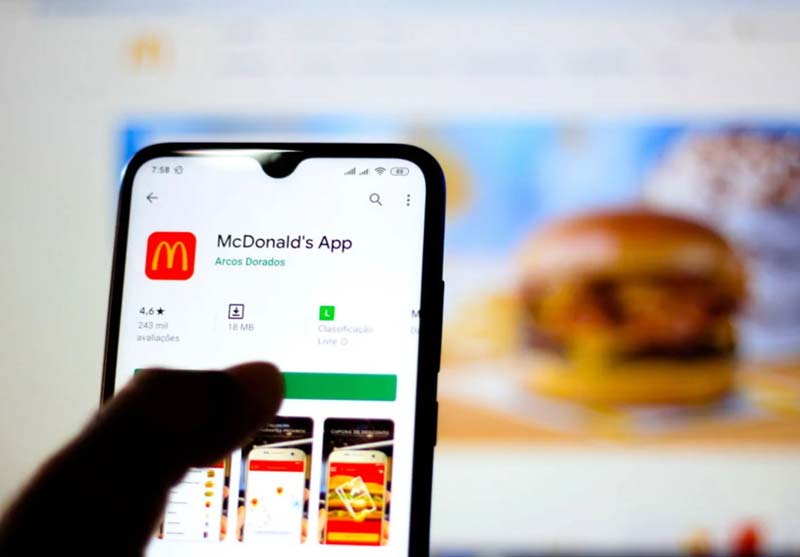
How to Use the McDonald’s App to Order Food?
To place an order for food using the McDonald’s app, kindly follow the steps down below.
- Log in to your McDonald’s account or register one for free if you don’t have an account yet.
- Go to the bottom bar and select “order”. Then, choose whether you would like to pick it up from the nearest McDonald’s location it have it delivered to your home address.
- If you select pickup, choose your closest convenient location from the list, or if you want delivery, simply enter your home address.
- Choose your desired food, add it to the cart, and proceed to checkout.
- After checkout, select your payment option, and place an order.
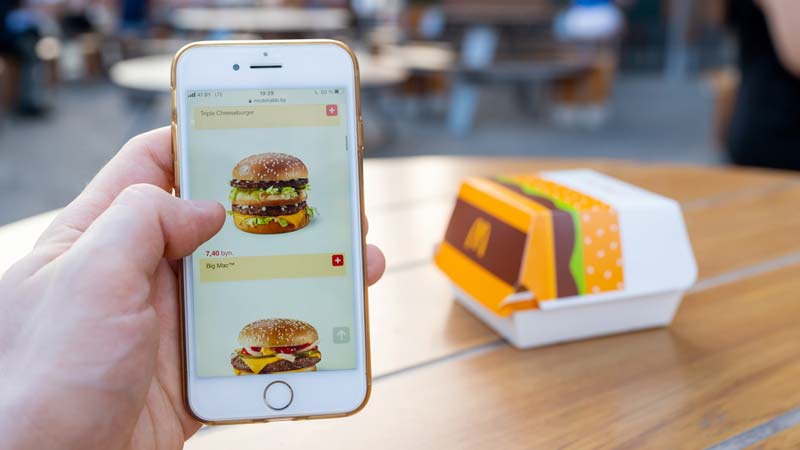
How to Add Points to McDonald’s App With Receipt?
Adding points to your McDonald’s app using a receipt is a simple process. Here is a step-by-step guide to easily add points to your purchase receipt in the McDonald’s app.
- Log in to your McDonald’s account, then tap on the “more” section located in the bottom navigation bar.
- Choose the “add missing points” option in the app, and then select to enter your receipt details.
- Enter the details of the restaurant number where you placed your order, the date and time of your visit, along with the order number and the total amount of your order, which you can find on your receipt.
- Select submit, and wait until the information is verified which may take up to 24 hours to add points to your McDonald’s app account.